Import Redistributables into Microsoft Intune¶
To install the Visual C++ Redistributables with Microsoft Intune, use Import-VcIntuneApplication to package each of the Visual C++ Redistributables and import them as a separate application into a target tenant.
An application package will be created for each Visual C++ Redistributable with properties including Name, Description, Publisher, App Version, Information URL, Privacy URL, Notes, Logo, Install command, Uninstall command, Install behavior, Operating system architecture, Minimum operating system, and Detection rules.
This function requires the IntuneWin32App PowerShell module and supported Windows PowerShell only. Before using this function to import the Redistributables into an Intune tenant, authenticate first with Connect-MSIntuneGraph.
Initial Setup¶
To import the Visual C++ Redistributables into Microsoft Intune, some initial setup is required - first, install the required modules from the PowerShell Gallery:
Set-PSRepository -Name PSGallery -InstallationPolicy Trusted
Install-Module -Name VcRedist, IntuneWin32App
Required parameters¶
VcList- An array containing details of the Visual C++ Redistributables fromSave-VcRedist
Authentication¶
Interactive Authentication¶
Before using Import-VcIntuneApplication, you need to authenticate to the Microsoft Intune tenant with Connect-MSIntuneGraph. This function is part of the IntuneWin32App module, so any supported authentication method can be used.
For an interactive sign-in that will require credentials for an account with the Intune Administrator role, use this example:
Connect-MSIntuneGraph -TenantID contoso.onmicrosoft.com
Non-interactive Authentication¶
An Entra ID app registration can be used for non-interactive authentication. The app registration requires the DeviceManagementApps.ReadWrite.All application permission. Create an app registration, assign the permission and enable admin consent. Then use a client secret or client certificate to use with authentication.
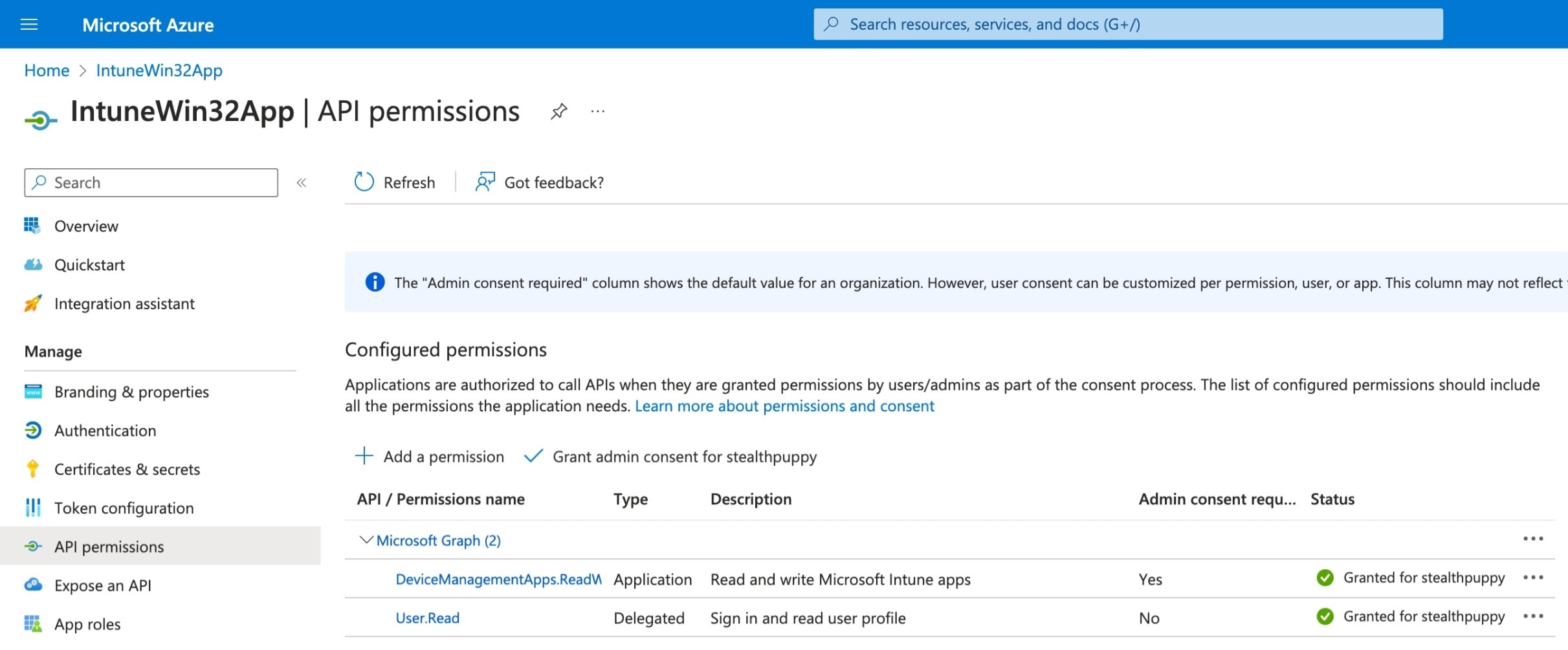
For a non-interactive sign-in that uses the app registration and a client secret, use this example:
Connect-MSIntuneGraph -TenantID contoso.onmicrosoft.com -ClientId "f99877d5-f757-438e-b12b-d905b00ea6f3" -ClientSecret <secret>
Import the Redistributables¶
The example listing below retrieves the list of Visual C++ Redistributables for the 2022 version, download the installers to C:\Temp\VcRedist and imports each Redistributable into the target Intune tenant as separate application.
$VcList = Get-VcList -Release "2022" | Save-VcRedist -Path C:\Temp\VcRedist
Import-VcIntuneApplication -VcList $VcList
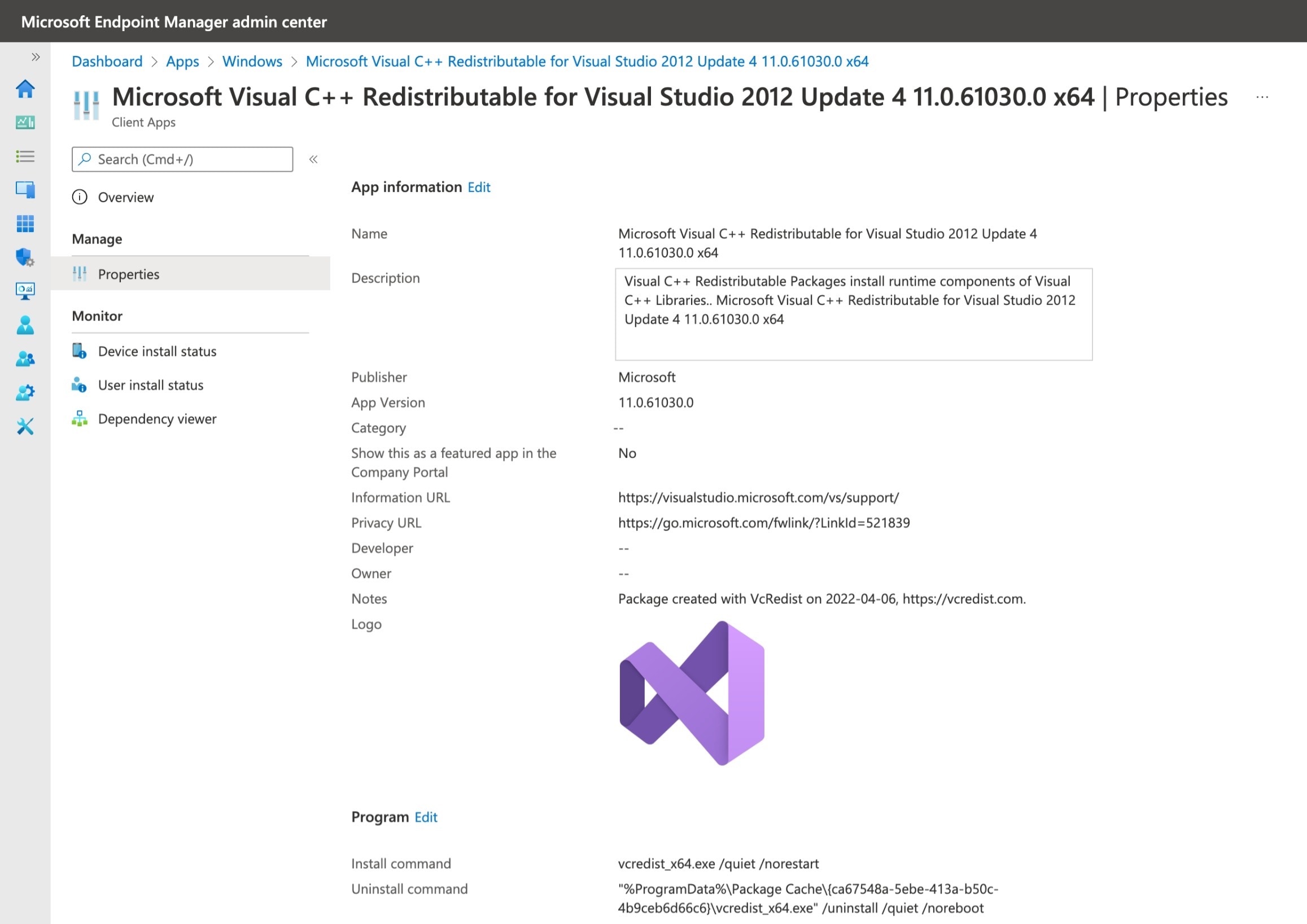
Create application assignments¶
With the application packages imported, configure assignments with Add-IntuneWin32AppAssignmentAllDevices. Import-VcIntuneApplication will return details of the applications imported into Intune, including the Id property required for adding assignments.
In the example below, the Redistributables imported into Intune will be assigned to all devices.
$Apps = Get-VcList | Save-VcRedist -Path C:\Temp\VcRedist | Import-VcIntuneApplication
foreach ($App in $Apps) {
$params = @{
Id = $App.Id
Intent = "required"
Notification = "hideAll"
DeliveryOptimizationPriority = "foreground"
Verbose = $true
}
Add-IntuneWin32AppAssignmentAllDevices @params
}